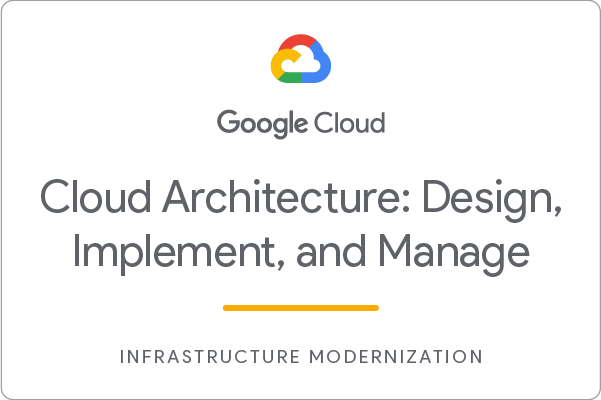6.2 KiB
| title | description | summary | date | draft | author | tags | canonicalURL | showToc | TocOpen | TocSide | weight | hidemeta | comments | disableHLJS | disableShare | hideSummary | searchHidden | ShowReadingTime | ShowBreadCrumbs | ShowPostNavLinks | ShowWordCount | ShowRssButtonInSectionTermList | cover | ||||||||||||||||||||||||
|---|---|---|---|---|---|---|---|---|---|---|---|---|---|---|---|---|---|---|---|---|---|---|---|---|---|---|---|---|---|---|---|---|---|---|---|---|---|---|---|---|---|---|---|---|---|---|---|
| [GSP306] Migrate a MySQL Database to Google Cloud SQL | Quest: Cloud Architecture: Design, Implement, and Manage | 2023-05-25T12:19:03+07:00 | false | Hiiruki |
|
true | false | right | 6 | false | false | true | true | false | false | true | true | true | true | true |
|
GSP306
- Time: 1 hour 15 minutes
- Difficulty: Advanced
- Price: 7 Credits
Lab: GSP306
Quest: Cloud Architecture: Design, Implement, and Manage
🔄 Last updated: Sep 7, 2023
Challenge scenario
Your WordPress blog is running on a server that is no longer suitable. As the first part of a complete migration exercise, you are migrating the locally hosted database used by the blog to Cloud SQL.
The existing WordPress installation is installed in the /var/www/html/wordpress directory in the instance called blog that is already running in the lab. You can access the blog by opening a web browser and pointing to the external IP address of the blog instance.
The existing database for the blog is provided by MySQL running on the same server. The existing MySQL database is called wordpress and the user called blogadmin with password Password1*, which provides full access to that database.
Your challenge
- You need to create a new Cloud SQL instance to host the migrated database
- Once you have created the new database and configured it, you can then create a database dump of the existing database and import it into Cloud SQL.
- When the data has been migrated, you will then reconfigure the blog software to use the migrated database.
For this lab, the WordPress site configuration file is located here: /var/www/html/wordpress/wp-config.php.
To sum it all up, your challenge is to migrate the database to Cloud SQL and then reconfigure the application so that it no longer relies on the local MySQL database. Good luck!
-
Check that there is a Cloud SQL instance.
Go to cloud shell and run the following command:
export ZONE=us-central1-a gcloud sql instances create wordpress --tier=db-n1-standard-1 --activation-policy=ALWAYS --zone $ZONENote
: It will take a several times to create the instance.
Run the following command:
export ADDRESS=[IP_ADDRESS]/32Change the
[IP_ADDRESS]with IP Address fromDemo Blog Sitefieldor from the External IP of the
bloginstance in VM Compute Engine.For example:
export ADDRESS=104.196.226.155/32Run the following command:
gcloud sql users set-password --host % root --instance wordpress --password Password1* gcloud sql instances patch wordpress --authorized-networks $ADDRESS --quiet -
Check that there is a user database on the Cloud SQL instance.
- In the Cloud Console, click the Navigation menu > Compute Engine > VM Instances.
- Click on the SSH button next to
bloginstance. - Run the following command:
MYSQLIP=$(gcloud sql instances describe wordpress --format="value(ipAddresses.ipAddress)") mysql --host=$MYSQLIP \ --user=root --passwordNote
: Enter the password with Password1*
And then run the following command:
CREATE DATABASE wordpress; CREATE USER 'blogadmin'@'%' IDENTIFIED BY 'Password1*'; GRANT ALL PRIVILEGES ON wordpress.* TO 'blogadmin'@'%'; FLUSH PRIVILEGES;- type
exitto exit the mysql shell.
-
Check that the blog instance is authorized to access Cloud SQL.
In the
blogSSH instance, run the following command:sudo mysqldump -u root -p Password1* wordpress > wordpress_backup.sql mysql --host=$MYSQLIP --user=root -pPassword1* --verbose wordpress < wordpress_backup.sql sudo service apache2 restart -
Check that wp-config.php points to the Cloud SQL instance.
-
Run the following command:
cd /var/www/html/wordpress/ sudo nano wp-config.php -
Replace
localhoststring onDB_HOSTwith Public IP address of SQL Instance that has copied before.
From this:
To this:
- Press Ctrl + O and then press Enter to save your edited file. Press Ctrl + X to exit the nano editor.
- Exit the SSH.
-
-
Check that the blog still responds to requests.
- In the Cloud Console, click the Navigation menu > Compute Engine > VM Instances.
- Click the External IP of the
bloginstance. - Verify that no error.